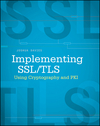Angular CLI behind the scenes, part one
Google's Angular is a fairly popular web application development framework - although it has some competition from Facebook's React, there still seems to be quite a bit of support for it out there. Angular is on its 6th iteration now; one complaint that earlier versions got was around the amount of "boilerplate" code that you had to write to get even a simple application up and running. As of today, the preferred solution to this problem is a command-line application generator (rather than, say, a GUI wizard-based approach) called the Angular CLI. This is fine in the sense that it works, but it does quite a bit behind the scenes and expends a lot of effort hiding the details of what it did from you, the developer. On the one hand, this is helpful for beginners because everything "just works". On the other hand, this is a problem once you leave the beginner stage because any automation, by its nature, has to make a fair number of assumptions on your behalf. If you're not aware of what those assumptions are, you can end up tripping headlong over one or more of them with a completely inexplicable error. In this post, I'm going to walk through the Tour of Heroes tutorial and peel back a bit of the mystery behind the "magical" commands.
Step 1: Install the Angular CLI
Although, strictly speaking, Angular doesn't actually require Node.js, the recommended Angular workflow leans pretty heavily on Node and NPM. Node is a Javascript environment that can be run from the command line and NPM is its package manager. The first thing that the Angular Tour of Heroes tutorial asks you to do is to use Node's NPM to install the Angular CLI "globally":
npm install -g @angular/cli
If you run this without the -g (global) flag, it will do the following:
- Connect to (by default) the central NodeJS registry at https://registry.npmjs.org, look for the path @angular/cli and download the descriptor. If you click through, you can see that it's a very long JSON file that describes what Javascript files make up the Angular CLI and the other packages that the Angular CLI depends on. There are quite a few.
-
Parse and process the package descriptor. One of the more important entries in the descriptor is the entry
dist/tarball, which is where NPM finds the actual contents of the package. -
Create a directory named
node_modulesunderneath the current directory. The Javascript code that makes up the Angular CLI, along with all of its dependencies, and their dependencies, is downloaded into it. There are quite a few dependencies: 193 packages, containing 6,515 files, at the time of this writing.
However, the tutorial instructs you to run it with the -g flag instead. If you do as
it instructs, you see that a lot happens, but nothing changes in the current directory. Even stranger,
although nothing has changed, the next thing that the tutorial instructs you to do is to run the
command:
ng new my-app
which, if you run it, does work. If you have a useful terminal that supports a command like
which, you can see where this mysterious new ng command came from:
$ which ng /home/jdavies/.nvm/versions/node/v10.9.0/bin/ng
If you have a less useful terminal, though, you can still piece together what happened; when you install an NPM package
"globally", it adds the binary contents of the package, as described by the package descriptors
bin entry, underneath the bin directory of your NPM prefix:
C:\test\angular> npm config get prefix
C:\Users\jodavies.NA\AppData\Roaming\npm
If you take a peek in there, you see that everything that would have happened had you installed the Angular CLI locally was done in this centralized directory. You can see that it's not structured quite the same as a "local" install; the Angular CLI binary is installed under prefix/lib/node_modules, but it's dependencies are installed under prefix/lib/node_modules/@angular/cli/node_modules. The differences, though, are minimal, and the command-line tools keep track of them.
If you paid attention to the output of the original install invocation,
it reported the location of this directory there, as well.
If for some reason, you don't want to install ng globally and have it
appear in your system path, the local installation adds the executable script under
node_modules/.bin — you can effectively run it from there, but you'll have to
either add that directory to your path or give the relative path from the command line each time you
invoke it.
Step 2: Generate the base application
So, ng new is a new command-line tool, now globally available (npm prefix/bin is
in your $PATH environment variable). ng is either a shell script whose
first line is:
#!/usr/bin/env node
Or a .cmd that invokes node with the CLI Javascript input. It's worth
noting that you should only have to npm install @angular/cli one time — in fact,
subsequent invocations might actually upgrade the global copy, which could conceivably cause a build
that used to work to inexplicably break.
ng new, then, creates a new Angular app. Unsurprisingly, this goes into a new directory
of the same name as the third parameter; my-app in the case of the Angular tutorial.
You can see from the output that it's following a script — so, where does the Angular CLI go to
find this script to figure out what to create? If you poke around the source code a bit, you can find
these instructions in node_modules/@angular-devkit/schematics, which was downloaded when
you installed the CLI. As you can see, this does quite a bit - it creates some boilerplate code and
downloads 792 (!) packages consisting of 31,728 (!!) files.
Step 3: Run the application
Now, the Angular tutorial instructs you to run ng serve --open. If you leave off the
--open option for a moment and just run ng serve, the Angular CLI utility
ng will start up a web server on port 4200. If you navigate to it in a browser, you'll
see the "Welcome to my-app" hello world template. If you go back and take a look at the generated code,
you can see that there's an index.html file and, if you compare the source of the landing
page against src/index.html, they're close to one another, but not identical: what shows
up in the browser has a few additional script tags toward the bottom. Where did these
come from?
Well, ng serve isn't just a static web server, but an Angular-aware web server that
also builds the code for you in memory, invisibly, before serving it up. If you want to get a
better idea of what ng serve is doing behind the scenes, you can invoke
ng build to see the interim product. (In fact, it's not called out specifically by the
tutorial itself, but if you want to run this code on any server except the test
ng serve server, you have to do this and deploy the results). Doing so creates a
dist directory that includes all of the source code that is required to run the app. The
only difference between the auto-generated index.html source and the built target is the
inclusion of five new Javascript files:
- runtime.js
- polyfills.js
- styles.js
- vendor.js
- main.js
So, what are these, and how did ng build (or ng serve) know where to find
them/generate them and insert them?
As it turns out, ng build is a wrapper over the
webpack library/utility. Webpack, itself, is a modularization/
build framework for Javascript applications. "Build framework for Javascript" feels like a misnomer
to older Javascript developers — Javascript is executable as-is (in fact, that's the only way it's
executable), so the need to "build" anything seems out of place. But in reality, any moderately
complex web application will consist of enough interleaved Javascript files that, at the very least,
bundling all of them together and minifying them into a single download will provide significant
runtime performance benefits. Beyond that, though, it's common to rely on third-party Javascript
libraries (maybe a little too common), so the deployment process typically involves
bundling additional libraries not under the developer's control along with the application's code.
If those dependencies have their own dependencies, you run into dependency resolution issues
(i.e. I'm using jQuery 1.7 and you're using 1.8 — which one do we include at runtime?) Webpack
follows a configuration file named webpack.config.js and uses that do resolve
modules, handle CJS/AMD/ES6 conflicts, and bundle up the whole thing into something that a browser
can run.
There's more to webpack, in fact — asynchronous or just-in-time module loading, tree-shaking (removing unused functions), and hot module reloading, for example.
So, webpack is responsible for encapsulating, compressing, bundling, etc. the source code files, but
still — how does ng build tell it where and what to process? There's no
webpack.config.js file to be found, after all, and it's obviously not following the
defaults. Instead, the file angular.json (which used to be a "hidden" file named
.angular-cli.json in earlier Angular releases) includes this instruction along with
quite a few others. In earlier versions of Angular, you could run ng eject to see the
implied webpack.config.js and, if necessary, tweak it — you can't do this any more,
but this functionality was of dubious value since the resulting configuration file ran into the hundreds
of lines.
Although the configuration options of the angular.json file are pretty sparsely documented,
it's not hard to figure out what it's doing. The relevant section appears toward the beginning of the
file:
"build": {
"builder": "@angular-devkit/build-angular:browser",
"options": {
"outputPath": "dist/my-app",
"index": "src/index.html",
"main": "src/main.ts",
"polyfills": "src/polyfills.ts",
"tsConfig": "src/tsconfig.app.json",
"assets": [
"src/favicon.ico",
"src/assets"
],
"styles": [
"src/styles.css"
],
"scripts": []
},
You can mentally map most of that back to the scripts that were inserted to index.html (itself identified
by the index entry) — polyfills transpiled into polyfills.js
and main transpiled into main.ts. The styles entry instructs the
Webpack CSS loader to generate the
styles.js javascript file that compresses and encapsulates CSS — you may notice that
there are no CSS imports in the generated application!
You probably know that polyfills is a standard add-in that allows you to run Angular apps in
older browsers (and if you didn't know that, you know it now), which you'll probably never touch
except to uncomment some lines if you want IE support, and that main.ts is the actual
startup file for Angular (which you also probably won't spend much time with - you'll start with
app.module.ts instead). That leaves runtime.js and vendor.js
unaccounted for.
To make more sense of these (as well as the contents of the other three), you need a firm grounding in Javascript modules or rather, the lack thereof. Since Javascript was originally conceived as a scripting add-on for web pages, and web pages themselves were originally pretty small and limited in functionality, there wasn't much attention paid to larger software engineering concepts like modularity in its early stages. The original Javascript had two effective variable scopes: global and function-level. This was OK early on — a globally-scoped variable was only scoped globally to the page it was contained in, and early web applications consisted of dozens of individual pages. In fact, sharing data across pages was a bigger problem in early Javascript applications than modular information hiding — 90's Javascript developers spent a lot of time juggling cookies to create consistency across multiple pages.
With the rise and popularity of Ajax-driven singe-page applications, though, the necessity of an
intermediate "module" scope — somewhere in between global and local — became apparent.
Since Javascript didn't support it, though, clever developers started faking it by wrapping their
conceptual modules inside functions. Although ES6 does have a syntax for declaring modules, there's
a lot of this modules-in-functions workaround-ery still to be found, and webpack still
treats it as a first-class citizen. So, if you look at the first Javascript file that's loaded at
runtime (appropriately named runtime.js), it's a single Immediately Invoked
Functional Expression (IIFE) that accepts a parameter named modules. This configures
the webpack modular system which the remaining files rely on.
Back to the original ng serve --open, though: if you do include the instructed
--open parameter, ng goes ahead and opens a browser for you and navigates
to the landing page of the newly minted application. It doesn't just open up a browser, though —
if you modify the source code of the application, it will automatically reload the application in the
browser. How is this magic accomplished? I'll go into that, along with adding new Angular
components, in the next part of this series.
Add a comment:
Completely off-topic or spam comments will be removed at the discretion of the moderator.
You may preserve formatting (e.g. a code sample) by indenting with four spaces preceding the formatted line(s)